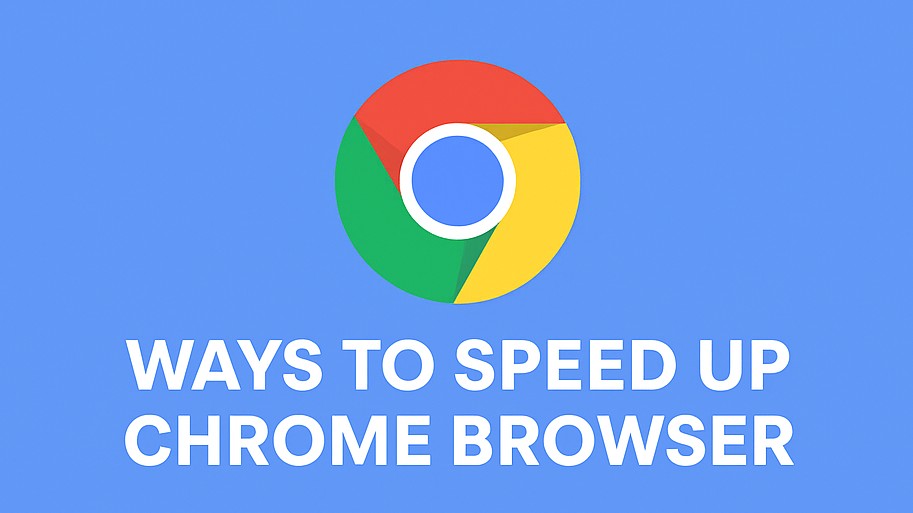
5 Ways To Speed Up a Slow Chrome Browser
A slow browser can feel like you’re trapped in limbo and can’t reliably access the wonders of the world wide web! Google Chrome is the leading web browser in the world but sometimes it still needs a pick-me up. Here’s 5 ways to speed up a slow Chrome browser with quick fixes and performance hacks. Get a lightning‑fast browsing experience in a few minutes after implementing these tips.
Table of Contents
- Introduction
- At a Glance
- Design & Build
- Performance
- Features & Extensions
- Software & User Experience
- Resource Efficiency
- Pros and Cons
- Comparison: Chrome vs Edge vs Firefox
- Infographic
- Final Verdict
If Chrome’s once‑sleek interface is now crawling, lagging, or crashing, you’re not alone. Whether it’s due to heavy tabs, extensions, or a cluttered cache, a slow browser can turn everyday browsing into a frustrating ordeal. This guide shows you how to diagnose the problem, apply five instant hacks, and follow a three‑step quick fix routine that will bring your Chrome back to its lightning‑fast self. No technical wizardry required—just a few clicks, a bit of clean‑up, and a refreshed browsing experience.
Speeding up Chrome isn’t a one‑off fix; it’s a habit. Keep tabs under control, clear cache regularly, and keep extensions lean. With these hacks and quick steps, you’ll maintain a snappy browser that keeps pace with your digital life. Happy surfing!
At a Glance
- Clear browsing data: Free up storage and speed up page loads.
- Disable or remove unused extensions: Cut the overhead.
- Use “Already in use” feature: Prevent duplicate tabs.
- Enable hardware acceleration: Leverage GPU power.
- Keep Chrome updated: Access performance optimizations.
Design & Build
Chrome’s architecture is modular: each tab runs as a separate process, providing isolation but also consuming more memory. The browser’s design favors security and speed through sandboxing, but when many tabs are open, the cumulative memory demand can tax the system. The inch‑level of rebuilding user interface components on every navigation gives a buttery feel, yet it can bog down slower machines. Understanding this architecture helps you target the right settings for a performance boost.
Chrome Browser Performance
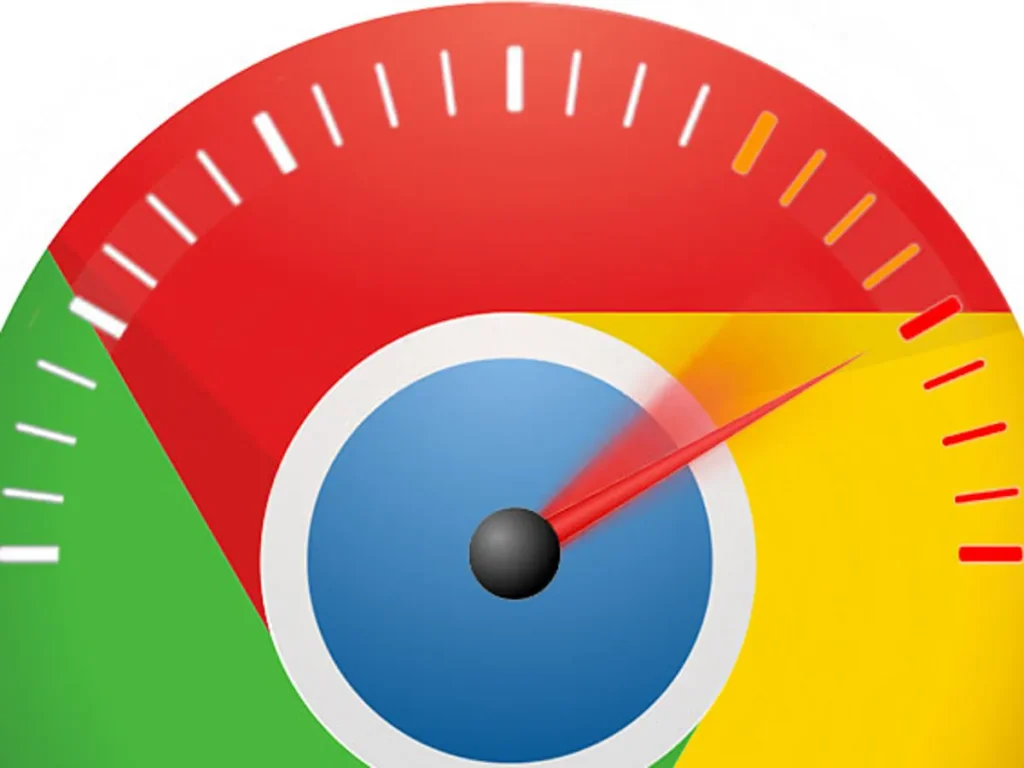
Chrome’s performance hinges on efficient resource allocation. Modern browsers like Chrome incorporate aggressive prefetching, predictive networking, and GPU‑accelerated rendering. However, these features can be overkill on older hardware or with heavy extensions. The key is balancing preloading with memory constraints. By adjusting process limits, disabling unnecessary features, and cleaning up data, you can dramatically reduce latency and improve responsiveness.
5 Instant Chrome Browser Speed Hacks for a Lightning Fast Browser
Clear the Cache and Cookies
Go to Settings > Privacy & security > Clear browsing data. Select Cached images and files and Cookies and other site data, then click Clear data. A fresh cache removes stale files that slow down page loads.Disable or Remove Unused Extensions
Navigate to chrome://extensions/. Toggle off or click “Remove” for extensions you rarely use. Each extension adds JavaScript that runs on every page, consuming CPU cycles.Use “Already in Use” Feature
Chrome’s “Already in use” setting (found under Advanced > System) keeps an existing tab open instead of opening a new one. This reduces duplicate processes and memory overhead.Enable GPU Acceleration
In Settings > System, toggle on “Use hardware acceleration when available.” This offloads rendering tasks to your graphics card, freeing CPU resources.Set a Higher Process Limit
Open chrome://flags and search for “Maximum Concurrent Processes.” Increase the limit from the default to allow more tabs to run efficiently without swapping to disk.
Chrome Browser Features & Extensions
Chrome’s ecosystem of extensions turns the browser into a personalized workspace. While powerful, each extension can be a background task that consumes memory and CPU. The feature set includes built‑in pop‑ups, auto‑complete, incognito mode, and a robust developer console. Managing these features through extension settings and disabling or uninstalling rarely used add‑ons is essential for a snappy experience.
Software & User Experience
The user experience in Chrome is guided by a minimalist UI, touch‑friendly controls, and instant navigation. However, over‑customization can hinder performance. Settings panels offer fine‑tuned control: forward‑ing keyboard shortcuts, disabling automatic spell‑check, or enabling “Use a prediction service” can all influence the speed. Streamlining the UI by hiding unused menus and using keyboard shortcuts speeds up common tasks.
Quick Fixes: Boost Chrome Browser Performance in 3 Easy Steps
Reset Settings to Default
Settings > Advanced > Reset settings → “Restore settings to their original defaults.” This clears custom configurations that might have slowed the browser.Disable Predictive Services
Under Privacy & security, turn off “Use a prediction service to load pages more quickly.” Predictive services can consume bandwidth and CPU on slower connections.Clear Site Data
In Privacy & security > Site Settings > Cookies and other site data, click “See all cookies and site data.” Remove sites that consistently use high memory or network resources.
Chrome Browser Resource Efficiency
Chrome’s multi‑process architecture can be memory‑hungry. To reduce its footprint, enable “Tab discarding” under chrome://flags—Chrome will automatically unload idle tabs. Additionally, enable “Throttle backgroung tabs” to limit CPU usage for tabs that aren’t active. These tweaks make Chrome efficient even on low‑RAM systems.
Chrome Browser Pros and Cons
Pros
- Rapid updates with security patches
- Extensive extension library
- GPU‑accelerated rendering
- Robust developer tools
Cons
- High memory consumption
- Frequent background updates can consume resources
- Overreliance on extensions can degrade performance
- Limited customization of UI without extensions
Comparison: Chrome vs Edge vs Firefox
| Feature | Chrome | Edge (Chromium) | Firefox |
|---|---|---|---|
| Memory Usage | Highest | Slightly lower due to process sharing | Lowest |
| Update Frequency | Weekly | Weekly | Monthly |
| Extension Ecosystem | Largest | Large (Chrome‑compatible) | Medium |
| GPU Acceleration | Excellent | Excellent | Good |
| Privacy Controls | Basic (requires extensions) | Enhanced by Microsoft | Strong by default |
Chrome remains the fastest in raw rendering speed but lags in memory efficiency compared to Edge and Firefox.
Quick Tip Infographic
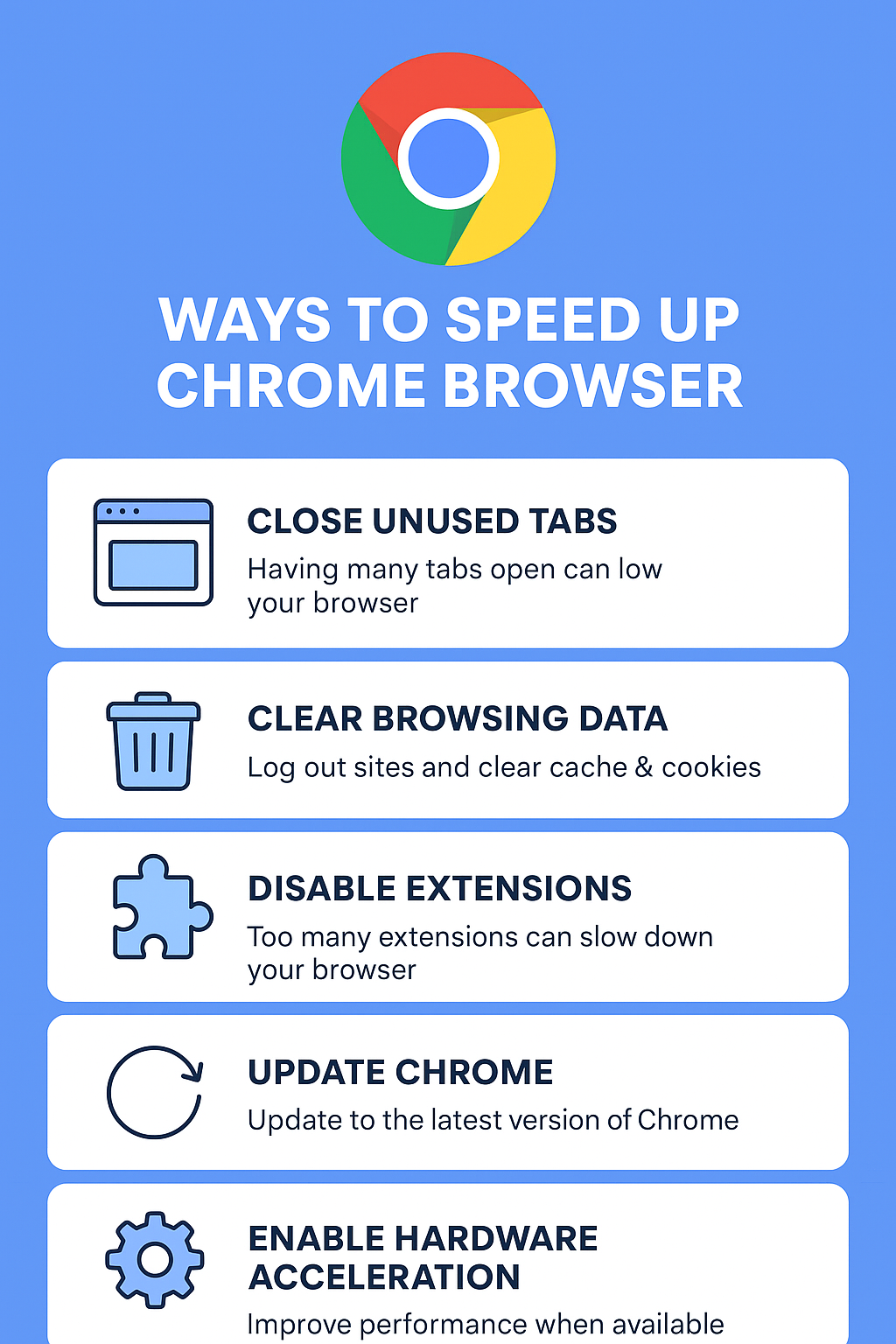
Final Verdict
Chrome’s speed is undeniable when you fine‑tune it. By clearing the cache, disabling unused extensions, enabling hardware acceleration, and applying the three‑step quick fix routine, you’ll reclaim a browser that feels as fast as it was at launch. Keep Chrome updated, monitor memory usage, and periodically revisit your settings to maintain peak performance.
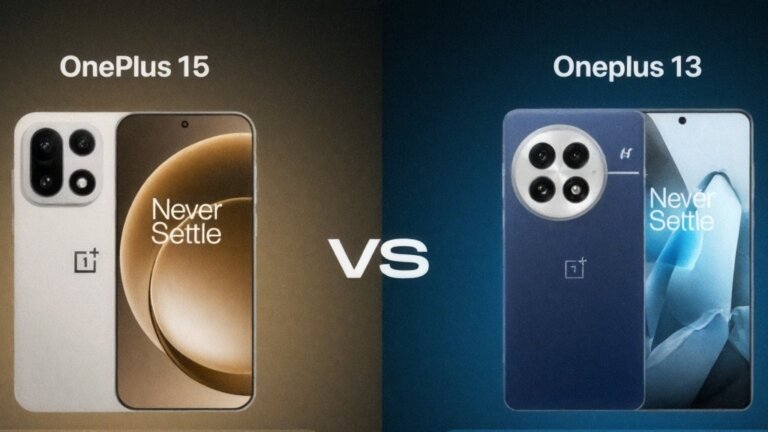
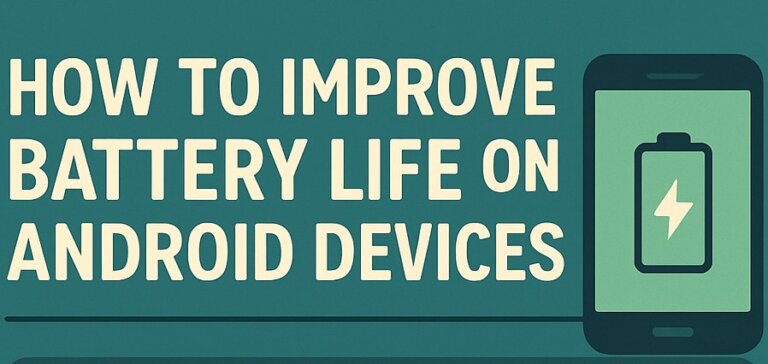

Leave a Comment