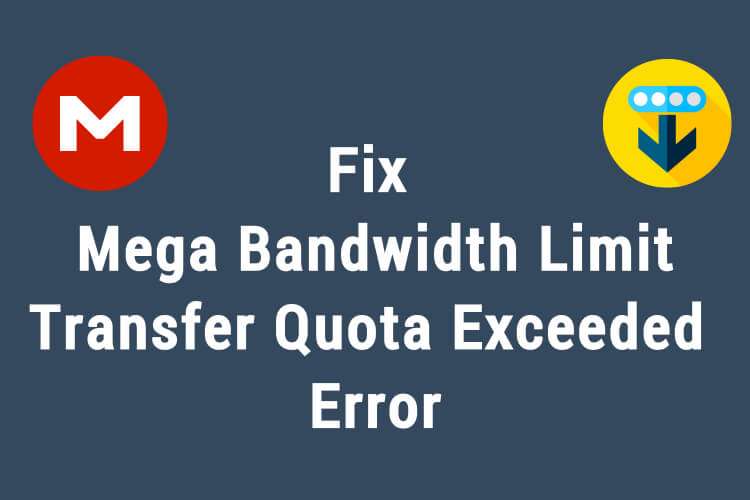
If you’ve encountered the “Mega Transfer Quota Exceeded” error, you’ve reached the maximum amount of bandwidth your account has allocated for file transfers. This error can be frustrating, but there are a few steps you can take to fix it and get back to transferring files.
The first step is to check your account settings. Log in to your account and see if any settings limit how much data you can transfer. If so, you can adjust the limits to allow for more transfers.
The second step is to check if any pending transfers are taking up a large amount of your transfer quota. If so, you can cancel the transfer and try again after resetting the quota.
The third step is to upgrade your account to a higher tier if needed. Most providers offer multiple service tiers, and upgrading your account may give you more bandwidth for transfers.
Finally, you can try a different file transfer service. Many file-sharing services offer better transfer speeds and larger quotas than Mega, so you can find one better suited to your needs.
Following these steps, you can fix the “Mega Transfer Quota Exceeded” error and transfer files.
Contents
- 1 Introduction
- 2 Understand the Transfer Quota Limitations
- 3 Clear Browser Data
- 4 Switch Browsers or Use Incognito/Private Mode
- 5 Utilize a Virtual Private Network (VPN)
- 6 Wait for the Quota Reset
- 7 Upgrade to a Premium Mega Account
- 8 Contact Mega Support
- 9 Explore Alternative Cloud Storage Services
- 10 Optimize File Transfers
- 11 Conclusion
- 12 What is the “Mega transfer quota exceeded” error?
- 13 How does the transfer quota work in Mega?
- 14 How can I check my current transfer quota status on Mega?
- 15 What are some common reasons for exceeding the transfer quota?
- 16 How long does it take for the transfer quota to reset?
- 17 Can I bypass the transfer quota limitations without upgrading to a premium account?
- 18 How can I optimize my file transfers to maximize the available transfer quota?
Resolving the “Mega Transfer Quota Exceeded” Issue: Quick Fixes
-
Introduction
The “Mega transfer quota exceeded” error message is a common issue faced by users of Mega, a popular cloud storage platform. This error occurs when the transfer quota, which defines the data you can transfer within a specific time frame, has been exceeded. Resolving this issue is essential to continue using Mega effectively and efficiently.
-
Understand the Transfer Quota Limitations
Mega implements transfer quotas to manage the data flow and ensure fair usage of its services. These quotas are implemented to prevent abuse and ensure optimal user performance. By understanding the purpose of transfer quotas, users can better navigate and address any limitations they encounter.
-
Clear Browser Data
One of the first steps to resolve the “Mega transfer quota exceeded” issue is to clear browser data. Over time, accumulated cookies and cached files can interfere with accurately tracking your transfer quota. Clearing this data will refresh the browser’s cache and potentially reset the transfer quota status.
-
Switch Browsers or Use Incognito/Private Mode
If clearing browser data does not resolve the issue, consider switching to a different browser or utilizing the incognito/private browsing mode. Sometimes, the browser itself can be a factor affecting the transfer quota. Switching to an alternative browser or using incognito/private mode can bypass any potential browser-related limitations.
-
Utilize a Virtual Private Network (VPN)
A Virtual Private Network (VPN) can be a helpful tool in bypassing transfer restrictions imposed by Mega. Connecting to a VPN server allows you to access Mega through a different server location, effectively circumventing any transfer limitations specific to your region or IP address.
-
Wait for the Quota Reset
Sometimes, the best solution is to wait for the transfer quota to reset. Mega imposes specific time intervals after which the transfer quotas are refreshed. Patience is required as you wait for the reset, allowing you to resume your file transfers without encountering the “Mega transfer quota exceeded” error.
-
Upgrade to a Premium Mega Account
If you frequently encounter the transfer quota limitation and require higher limits for your file transfers, upgrading to a premium Mega account is a viable solution. Premium accounts offer higher transfer quotas, fewer limitations, and additional features, making them suitable for users with more substantial storage and transfer needs.
-
Contact Mega Support
If the above solutions do not resolve the issue, contacting Mega’s customer support can provide further assistance. Mega’s support team is equipped to handle various user inquiries, including transfer quota-related problems. Contacting support allows you to receive personalized guidance and resolve the issue through their expertise.
-
Explore Alternative Cloud Storage Services
If the transfer quota limitations persist or Mega’s services no longer meet your requirements, exploring alternative cloud storage platforms is an option. Several reputable providers offer different transfer quota policies, storage capacities, and features. Researching and comparing these alternatives will help you find a convenient cloud storage service that aligns with your needs.
-
Optimize File Transfers
Consider optimizing your file transfers to maximize the available transfer quota. This includes compressing files to reduce size, removing unnecessary data or duplicates, and utilizing file transfer managers or download accelerators. These optimization techniques help maximize the data you can transfer within the allocated quota.
-
Conclusion
Resolving the “Mega transfer quota exceeded” issue requires a combination of troubleshooting methods and considerations. By understanding the limitations of transfer quotas, users can explore options such as clearing browser data, switching browsers, using VPNs, or waiting for the quota reset. Upgrading to a premium Mega account or considering alternative cloud storage services are additional avenues to explore. Optimizing file transfers can help make the most of the available transfer quota.
In conclusion, various quick fixes can address the “Mega transfer quota exceeded” issue. Clearing browser data, switching browsers or using incognito/private mode, utilizing a VPN, waiting for the quota reset, upgrading to a premium account, contacting Mega support, exploring alternative cloud storage services, and optimizing file transfers are all potential solutions. Users can regain seamless file transfer capabilities on Mega using these methods and continue utilizing the platform effectively. Consider your specific needs and requirements when choosing the best approach for resolving the transfer quota issue.
Resolving the “Mega transfer quota exceeded” issue:
-
What is the “Mega transfer quota exceeded” error?
The “Mega transfer quota exceeded” error message indicates that you have reached the transfer quota limit imposed by Mega. It means you have transferred the maximum amount of data allowed within a specific time frame.
-
How does the transfer quota work in Mega?
Mega’s transfer quota limits the amount of data you can transfer (upload and download) within a given period. Once you exceed this limit, you will encounter the “Mega transfer quota exceeded” error and be temporarily unable to transfer additional files until the quota resets.
-
How can I check my current transfer quota status on Mega?
Mega does not provide a direct way to check your transfer quota status within the app. However, you can estimate your usage by keeping track of the size and frequency of your transfers and observing when you encounter the transfer quota error.
-
What are some common reasons for exceeding the transfer quota?
Exceeding the transfer quota can occur for various reasons, such as large file transfers, frequent transfers within a short period, or high data usage by multiple users sharing the same IP address. Additionally, the geographical region and specific limitations Mega imposes may influence reaching the transfer quota.
-
How long does it take for the transfer quota to reset?
The time for the transfer quota to reset depends on the specific account type and Mega’s policies. Generally, transfer quotas reset after a specific interval, often 24 hours. However, it’s important to note that the exact reset time may vary and is determined by Mega.
While upgrading to a premium account provides higher transfer quotas and fewer limitations, alternative methods exist to bypass transfer quota limitations. Clearing browser data, switching browsers or using incognito/private mode, utilizing a VPN, or exploring alternative cloud storage services can help circumvent the transfer quota limitations without upgrading.
-
How can I optimize my file transfers to maximize the available transfer quota?
Optimizing file transfers can help maximize the amount of data you can transfer within the allocated quota. Techniques include:
- Compressing files to reduce the size.
- Removing unnecessary data or duplicates.
- Utilizing file transfer managers or download accelerators.
These strategies help make efficient use of the available transfer quota.
In conclusion, understanding the “Mega transfer quota exceeded” issue and its implications are crucial for efficient file transfers on the Mega platform. By implementing strategies such as estimating transfer usage, optimizing file transfers, and exploring alternative solutions, users can effectively manage and resolve the transfer quota limitations without necessarily upgrading to a premium account.
