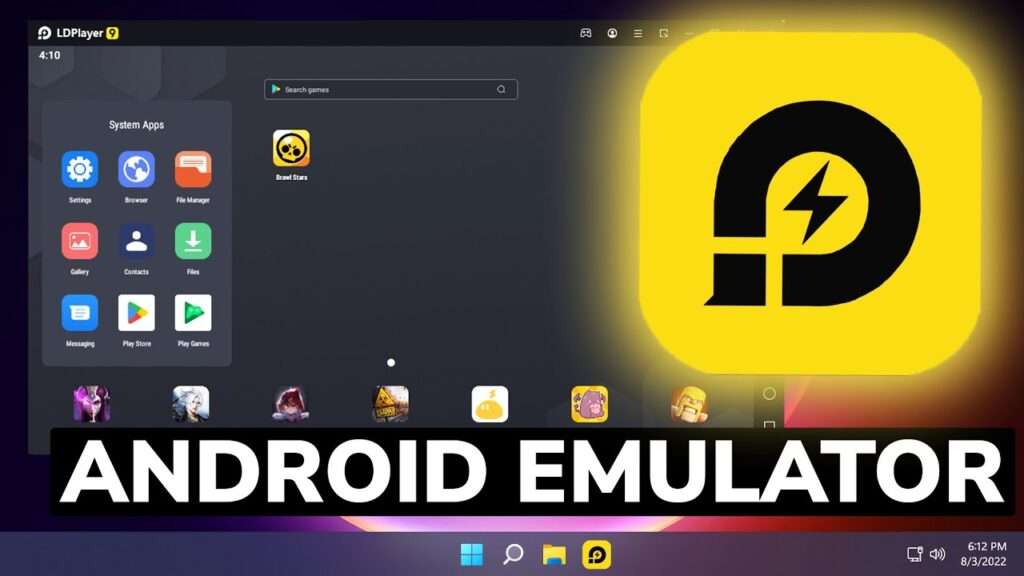
Contents
- 1 Here are some ways to uninstall an APK file in an Android emulator:
- 2 Here are some additional tips for uninstalling apps from an Android emulator:
- 3 Introduction
- 4 Section 1: Understanding APK Files
- 5 Section 2: Accessing the Android Emulator
- 6 Section 3: Navigating the Android Emulator
- 7 Section 4: Locating Installed APK Files
- 8 Section 5: Uninstalling APK Files
- 9 Section 6: Confirming Uninstallation
- 10 Section 7: Troubleshooting Uninstallation Issues
- 11 Conclusion
- 12 How do I Uninstall APK from the Android emulator?
- 13 Can I Delete APK files on my Android?
- 14 How do I Delete apps from my emulator?
- 15 Why can’t I Delete an APK file on Android?
- 16 How to Uninstall an APK file?
- 17 How do I delete an APK that won’t delete?
Here are some ways to uninstall an APK file in an Android emulator:
- Using the emulator GUI:
-
- Open the Settings menu.
- Tap on “Applications.”
- Tap on “Manage Applications.”
- Find the app you want to uninstall and tap on it.
- Tap on the “Uninstall” button.
- Using ADB:
-
- Connect your Android emulator to your computer.
- Open a command prompt window and navigate to the ADB tools directory.
- Type the following command and press Enter:
Code snippet
adb uninstall <package_name>
Replace <package_name> with the package name of the app you want to uninstall.
- Using the emulator like an actual device:
-
- Long-press on the app icon on the emulator home screen.
- Tap on “Uninstall.”
Note: If you uninstall an app installed from the Google Play Store, its data will be deleted from your device. However, if you uninstall an app installed from another source, its data may not be deleted.
Here are some additional tips for uninstalling apps from an Android emulator:
- You can also uninstall multiple apps at once by selecting them all and then clicking the “Uninstall” button.
- If you are unable to uninstall an app using the GUI, you can try using ADB.
- If you cannot uninstall an app, you may need to restart your Android emulator.
Introduction
APK files, short for Android Package Kit files, play a significant role in Android devices. These files contain all the necessary components of an application, making it easy to install apps on Android devices. However, there might be instances where you need to uninstall APK files, especially when using an Android emulator. Uninstalling APK files is essential for managing the apps installed in the emulator effectively. In this blog post, we will provide a detailed step-by-step guide on uninstalling APK files in an Android emulator, ensuring a smooth and hassle-free experience.
Section 1: Understanding APK Files
APK files are the installation files for Android applications. When you download an app from the Google Play Store, it is automatically installed on your device using an APK file. Understanding the purpose of APK files is crucial in comprehending their uninstallation process. Uninstalling APK files becomes necessary when you no longer need a particular app or want to free up storage space on your Android emulator.
Section 2: Accessing the Android Emulator
Before we begin uninstalling APK files, let’s first learn how to access the Android emulator on your computer. To do this, you must install an Android emulator, such as Android Studio or BlueStacks. Launch the emulator by opening the respective program, and you will be greeted with the Android device interface resembling an Android smartphone or tablet.
Navigating through the Android emulator is essential to locate the options for uninstalling APK files. Familiarize yourself with the interface, which typically consists of a home screen, an app drawer, and various settings and options. Take a moment to explore the different sections and understand how to access the app drawer and settings menu, as these will be useful for Uninstallation.
Section 4: Locating Installed APK Files
To uninstall an APK file, you need to know where they are stored within the Android emulator. APK files are usually saved in specific directories or folders. These directories might vary depending on the emulator you are using. Look for directories such as “data/app” or “Android/data” to find the installed APK files.
Section 5: Uninstalling APK Files
Now that we have located the installed APK files let’s proceed with the actual uninstallation process. You can use different methods to uninstall an APK file in an Android emulator. One standard method is to open the app drawer, find the app you want to uninstall, long-press on its icon, and drag it to the “Uninstall” or “Remove” option at the top of the screen. Another method involves going to the settings menu, selecting “Apps” or “Applications,” finding the app in the list, and choosing the “Uninstall” option. Choose the method that suits you best and follow the on-screen prompts to uninstall the APK file.
Section 6: Confirming Uninstallation
Once you have completed the uninstallation process, confirming that the APK file has been successfully uninstalled from the Android emulator is essential. You might receive a confirmation message or notification indicating the successful removal of the app. Additionally, you can return to the app drawer or settings menu to ensure the app is no longer present.
Section 7: Troubleshooting Uninstallation Issues
Sometimes, you might encounter issues while trying to uninstall an APK file. Common problems include apps that won’t uninstall or errors that occur during the uninstallation process. If you face such issues, don’t worry! There are troubleshooting steps you can take to resolve them. Restarting the Android emulator, and clearing the cache, Certainly! Here’s the continuation:
And data for the app or updating the emulator to the latest version are some troubleshooting steps you can try. If the problem persists, you can seek assistance from online forums or support communities where experienced users and developers can provide guidance and solutions.
Conclusion
Uninstalling APK files in an Android emulator is fundamental for managing apps effectively. By following the step-by-step guide in this blog post, you now understand how to uninstall APK files in your Android emulator. Remember to navigate through the emulator, locate the installed APK files, choose the appropriate uninstallation method, and confirm the successful removal. Feel free to troubleshoot or seek assistance if you encounter any issues. With these insights, you can confidently manage your APK files in the Android emulator, ensuring a streamlined and optimized experience.
FAQ
How do I Uninstall APK from the Android emulator?
There are three ways to uninstall an APK from an Android emulator:
- Using the emulator’s settings: Open the emulator’s settings, go to Applications, then Manage Applications. Find the app you want to uninstall and tap Uninstall.
- Using ADB: Connect the emulator to your computer and open a command prompt window. Navigate to the directory where the ADB tools are located and type the following command:
Code snippet
adb uninstall <package_name>
Replace <package_name> with the package name of the app you want to uninstall. 3. Long-pressing the app’s icon: Long-press the app’s icon on the emulator’s home screen and tap Uninstall.
Can I Delete APK files on my Android?
Yes, you can delete APK files on your Android device. To do this, open the File Manager app and navigate to the folder where the APK file is located. Long-press the APK file and tap Delete.
How do I Delete apps from my emulator?
Delete apps from your emulator; you can use the same methods as deleting APK files from your Android device.
Why can’t I Delete an APK file on Android?
You might be unable to delete an APK file on Android for a few reasons. One possibility is that the app is currently running. Another opportunity is that the app is a system app, which means that it is essential for the operation of your device and cannot be deleted. Finally, it is also possible that the app is protected by a security feature called Factory Reset Protection (FRP). FRP prevents you from deleting apps if your device has been factory reset.
How to Uninstall an APK file?
To uninstall an APK file, you can use the following steps:
- Find the APK file on your device.
- Long-press the APK file and tap Delete.
- Tap Delete again to confirm.
How do I delete an APK that won’t delete?
If you cannot delete an APK file using the standard methods, try using a third-party app remover. There are many different app removers available, but some popular options include:
- AppMonster
- AppBrain
- Aptoide
