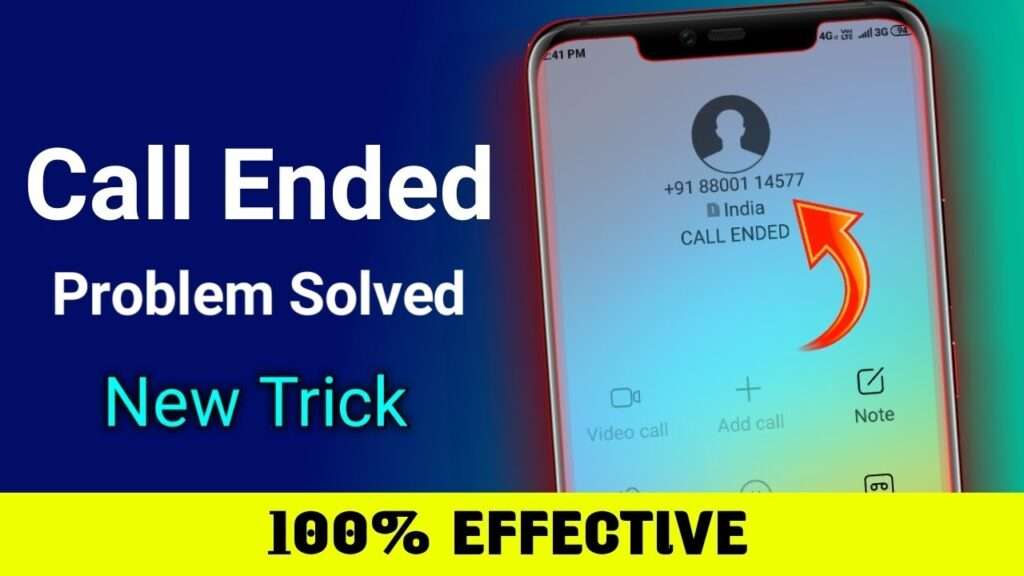
The call ended” problem on Android phones can be very frustrating, especially if you’re in the middle of an important call. You can take a few simple steps to try and fix this issue.
First, make sure that your Phone’s signal strength is strong enough. The call may end prematurely if you’re in an area with poor reception. Try moving to a different location and ensure your Phone has a full signal.
Next, restart your Phone. This will help to refresh the connection and can often solve the “call ended” problem. Just turn off your Phone and wait a few seconds before turning it back on again.
If restarting your Phone doesn’t work, try clearing the data for the phone app. This will reset the app’s settings and help fix any issues. To do this, go to Settings > Apps > Phone and tap on Storage > Clear Data.
If you’re still having trouble, it could be a problem with the network. To check this, try making a call with a different type of network. For example, if you’re using a 3G network, try switching to 4G.
Finally, if none of these steps has worked, you may need to update your Phone’s software. To do this, go to Settings > System > About Phone and tap on System Updates. If an update is available, follow the on-screen instructions to install it.
These steps should help fix your Android phone’s “call ended” problem. If you still need help, you may need to contact your carrier or take your Phone to a repair shop.
Contents
- 1 Troubleshooting the “Call Ended” Problem on Android: Fixing Common Issues
- 2 Understanding the Causes of the “Call Ended” Problem
- 3 Checking Network Signal Strength
- 4 Verifying Call Settings and Permissions
- 5 Restarting the Phone
- 6 Updating the Phone’s Software
- 7 Clearing Phone App Cache and Data
- 8 Disabling Battery Optimization for the Phone App
- 9 Resetting Network Settings
- 10 Checking for App Conflicts
- 11 Updating or Resetting the Phone App
- 12 Contacting the Mobile Service Provider
- 13 Conclusion
- 14 What are the common causes of Android’s “Call Ended” problem?
- 15 How can I improve network signal strength to avoid call disconnections?
- 16 What call settings and permissions should I check to resolve the “Call Ended” issue?
- 17 How does restarting the phone help resolve the “Call Ended” problem?
- 18 Why is updating the Phone’s software essential to fix the “Call Ended” issue?
- 19 How can I clear the cache and data of the Phone app?
- 20 What should I do if the “Call Ended” problem persists after trying the troubleshooting steps?
Troubleshooting the “Call Ended” Problem on Android: Fixing Common Issues
-
Introduction
The “Call Ended” problem is a frustrating issue that Android users may encounter during phone calls. It occurs when a call abruptly disconnects, interrupting communication and causing inconvenience. Addressing this problem is crucial for seamless and uninterrupted conversations on Android devices. This blog post will explore various troubleshooting methods to resolve the “Call Ended” problem and ensure reliable call quality on your Android phone.
-
Understanding the Causes of the “Call Ended” Problem
To effectively troubleshoot the “Call Ended” problem, it is essential to understand its common causes. Some potential factors contributing to call disconnections include poor network signal, misconfigured call settings, software glitches, app conflicts, or outdated system software. Identifying these underlying causes will guide us in finding appropriate solutions.
-
Checking Network Signal Strength
A weak network signal is a common culprit behind call interruptions. Ensure that you are in an area with good network coverage. Moving to a different location or higher ground can also improve signal reception. Disabling Wi-Fi during phone calls and switching to a stable mobile network can also help ensure better call quality.
-
Verifying Call Settings and Permissions
Misconfigured call settings or insufficient permissions for the Phone app can lead to call disconnections. Verify that call settings such as call forwarding, call waiting, or aeroplane mode is configured correctly. Furthermore, check the permissions granted to the Phone app, ensuring it can access the microphone and other necessary features.
-
Restarting the Phone
A simple restart can resolve software-related issues, including the “Call Ended” problem. Restarting your Android device helps clear temporary files, refresh system processes, and eliminate minor glitches affecting call stability. To continue your Phone, press and hold the power button, then select “Restart” from the options that appear.
-
Updating the Phone’s Software
Outdated system software can contribute to call disconnections. Regularly check for available software updates on your Android device and install them promptly. These updates often include bug fixes, security patches, and performance improvements that can address issues affecting call quality and stability.
-
Clearing Phone App Cache and Data
A corrupted or overloaded cache and data in the Phone app can impact its functionality and cause call-related problems. Clearing the app’s cache and data can help resolve these issues. To do so, navigate to the device’s “Settings,” find the “Apps” or “Applications” section, locate the Phone app, and select the “Clear cache” and “Clear data” options.
-
Disabling Battery Optimization for the Phone App
Battery optimization settings on Android devices may restrict certain app functionalities in the background, potentially affecting call stability. Disable battery optimization specifically for the Phone app to ensure it can run uninterrupted during calls. Access the “Battery” or “Power” settings in your device’s “Settings” menu, find the Phone app, and disable battery optimization for it.
-
Resetting Network Settings
Resetting network settings can resolve network-related issues that may cause call disconnections. However, be aware that performing this will reset all saved Wi-Fi networks and their passwords on your device. To reset network settings, navigate to the “Settings” menu, find the “System” or “General Management” section, select “Reset,” and choose “Reset network settings.”
-
Checking for App Conflicts
Conflicts between the Phone app and other installed apps can disrupt call functionality. Identify any recently installed apps or those known to interfere with call operations. Uninstall or disable such apps temporarily to check if they are causing the “Call Ended” problem. Reinstall or enable them individually to determine which specific app may be causing the conflict with the Phone app. This step-by-step troubleshooting process can help identify and resolve app conflicts contributing to call disconnections.
-
Updating or Resetting the Phone App
Ensuring that the Phone app is up to date is crucial for optimal call performance. Check for updates in the Google Play Store and install updates for the Phone app. If updating the app does not resolve the issue, consider resetting the Phone app as a last resort. This action will reset the app’s default settings, potentially eliminating persistent problems. To reset the Phone app, go to the device’s “Settings,” navigate to “Apps” or “Applications,” locate the Phone app, and select the “Reset” or “Reset app preferences” option.
-
Contacting the Mobile Service Provider
If the troubleshooting steps mentioned earlier do not resolve the “Call Ended” problem, it may be necessary to seek assistance from your mobile service provider. Network-related issues like weak signals or infrastructure problems can cause call disconnections. Contact your service provider’s customer support and explain your issue. They can guide you through further troubleshooting steps or escalate the issue for investigation and resolution.
-
Conclusion
In conclusion, various troubleshooting methods can resolve the “Call Ended” problem on Android devices. By checking network signal strength, verifying call settings and permissions, restarting the Phone, updating the software, clearing the Phone app cache and data, disabling battery optimization, resetting network settings, checking for app conflicts, updating or resetting the Phone app, and contacting the mobile service provider, you can effectively address the issue and ensure reliable call quality on your Android phone. Remember to follow the steps systematically and seek professional assistance to ensure seamless and uninterrupted communication.
-
What are the common causes of Android’s “Call Ended” problem?
Various factors can cause the “Call Ended” problem on Android. Some common causes include weak network signal, misconfigured call settings, outdated software, app conflicts, battery optimization settings, or network-related issues.
-
How can I improve network signal strength to avoid call disconnections?
To improve network signal strength, you can move to an area with better coverage, disable Wi-Fi during calls, switch to a different mobile network if available, or use signal boosters or extenders. Additionally, positioning yourself near windows or higher ground can help enhance signal reception.
-
What call settings and permissions should I check to resolve the “Call Ended” issue?
Ensure that call settings such as call forwarding, call waiting, or aeroplane mode is correctly configured. Verify that the Phone app has the necessary permissions, including access to the microphone and other call-related features, in the device’s app settings.
-
How does restarting the phone help resolve the “Call Ended” problem?
Restarting the Phone can clear temporary files, refresh system processes, and eliminate minor software glitches that may be causing the “Call Ended” problem. It is a simple and effective troubleshooting step that often resolves various issues, including call disconnections.
-
Why is updating the Phone’s software essential to fix the “Call Ended” issue?
Outdated software can contain bugs or performance issues that may affect call stability. Updating the Phone’s software ensures you have the latest bug fixes, security patches, and performance improvements, which can address the underlying issues causing the “Call Ended” problem.
-
How can I clear the cache and data of the Phone app?
To clear the cache and data of the Phone app, go to the device’s “Settings,” navigate to “Apps” or “Applications,” locate the Phone app, and select the “Clear cache” and “Clear data” options. This action removes any temporary files or corrupted data that may interfere with the app’s functionality.
-
What should I do if the “Call Ended” problem persists after trying the troubleshooting steps?
If the issue persists, contacting your mobile service provider is advisable. They can assist in troubleshooting network-related problems, such as weak signal or infrastructure issues, which may contribute to call disconnections. Reach out to their customer support, explain the problem, and follow their guidance for further troubleshooting or escalation if needed.
In conclusion, the “Call Ended” problem on Android can be resolved by improving network signal strength, verifying call settings and permissions, restarting the Phone, updating the software, clearing the Phone app cache and data, disabling battery optimization, and contacting the mobile service provider if necessary. Following these troubleshooting steps, you can effectively address the “Call Ended” issue and enjoy uninterrupted and reliable calls on your Android device.
