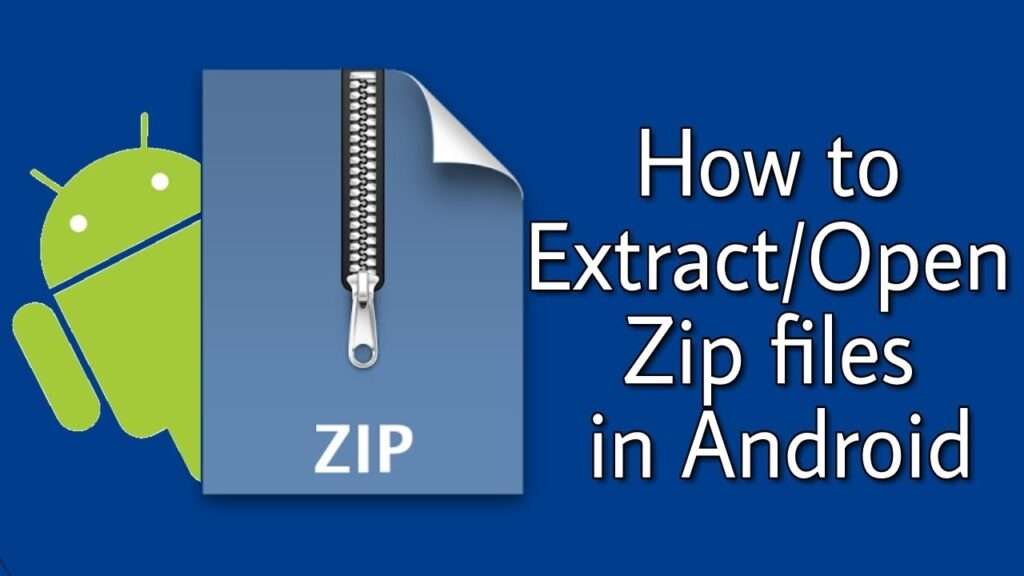
If you’re a mobile app developer or a power user of Android, you may have encountered the need to extract an APK file from a ZIP file.
An APK (Android Package Kit) is the Android equivalent of an executable file and is used to install applications on Android devices. ZIP files are one of the most common ways to compress and store files, but they sometimes contain APK files. This article will explain how to extract an APK file from a ZIP file.
The first step is to identify the APK file within the ZIP file. APK files usually have the extension “.apk,” so you can quickly scan the file list in the ZIP file to find it. If the APK is not readily visible, you should look at the file structure of the ZIP file, which can often be done using a file manager like 7-Zip.
Once you have identified the APK file in the ZIP file, you can extract it from it. As mentioned above, this can be done using a file manager like 7-Zip. Simply navigate to the ZIP file folder, right-click on it, and select “Extract Here.” This will extract the ZIP file’s contents, including the APK file, into the same folder.
You can then locate the APK file in the extracted folder and move it wherever you want. It is usually best to move the APK file to a separate folder, such as the Downloads folder, so it is easy to find later.
And that’s it! You now know how to extract an APK file from a ZIP file. Removing APK files from ZIP files can be a time-saving process for Android developers, so it’s an excellent skill to have.
Contents
- 1 Here are some quick processes for Extracting apk from a zip file
- 2 Can’t get APK from Zip files What’s Wrong?
- 3 What software is necessary to extract an APK from a ZIP file?
- 4 How do I open a ZIP file containing an APK?
- 5 Are any potential risks associated with extracting an APK from a ZIP file?
- 6 How to unzip, edit and zip an Android app?
- 7 How you install an Android APK from a zip source code?
- 8 How to extract APK files in Windows 10?
- 9 How do I install an app from a ZIP file?
- 10 Is Android APK a ZIP file?
- 11 How do I unzip an apk file on Android?
Here are some quick processes for Extracting apk from a zip file
1. Download and install a zip file opener program from a reliable source. Some options include 7-Zip, WinZip, and WinRAR.
2. Open the zip file with the program you installed.
3. Locate the .apk file inside the zip. It should have a .apk file extension.
4. Right-click the .apk file and select “Extract” from the menu.
5. Specify the location where you want to save the extracted .apk file.
6. Click “OK” to extract the .apk file from the zip file.
Can’t get APK from Zip files What’s Wrong?
If you cannot extract an APK file from a ZIP file, it could be caused by a few different issues.
1. The ZIP file may need to be corrected or completed. Try re-downloading the ZIP file and checking its integrity.
2. The ZIP file may be password-protected. If so, you must provide the correct password to extract the APK file.
3. The ZIP file may not actually contain an APK file. The ZIP file may have other files or folders instead.
4. You may need the correct software installed on your computer to open and extract the files from the ZIP file. You must install an archiving program such as 7-Zip or WinRAR to extract the APK file.
5. You may need more space on your computer to extract the ZIP file. Ensure you have enough free storage space on your computer before attempting to remove the ZIP file.
What software is necessary to extract an APK from a ZIP file?
The software for extracting APKs from ZIP files includes WinRAR, 7-Zip, WinZip, PeaZip, Bandizip, and IZArc.
Software is an essential part of the modern world and can be used to extract an APK from a ZIP file. This task is necessary for any Android developer as it allows them to access the code within the application package file (APK) and make necessary changes or updates.
There are several software programs available that can be used to extract an APK from a ZIP file. The most common of these are WinRAR, 7-Zip, and WinZip. All three of these programs are free, and they can open and extract the contents of a ZIP file. Once the file is opened, the user can simply remove the APK from the contents.
Another popular option for extracting an APK from a ZIP file is APK Extractor. This free app is available on the Google Play store, and it can easily open and extract the APK from any ZIP file. It also has many advanced features, such as opening multiple files simultaneously and a user-friendly interface.
If you need to extract an APK from a ZIP file on a Mac, then the best option is the Unarchiver app. This free app is available for download from the Mac App Store, and it can open and extract the APK from any ZIP file. It also has advanced features, such as opening multiple files simultaneously and extracting various files from a single ZIP file.
Finally, if you need to extract an APK from a ZIP file on Linux, the best option is the Xarchiver app. This free app is available for download from the official Linux repositories, and it can open and extract the APK from any ZIP file. It also has advanced features, such as opening multiple files simultaneously and extracting various files from a single ZIP file.
In conclusion, several software programs can be used to extract an APK from a ZIP file. The most popular are WinRAR, 7-Zip, WinZip for Windows, APK Extractor for Android, Unarchiver for Mac, and Xarchiver for Linux. All of these programs can open and extract the contents of a ZIP file, and they all have user-friendly interfaces.
How do I open a ZIP file containing an APK?
Are you struggling to open a ZIP file containing an APK? Well, you’re not alone! APKs, or Android Application Packages, are the files used to install apps on Android devices, and these files are usually compressed into ZIP files. In this article, we’ll walk you through the steps of opening a ZIP file containing an APK so that you can install the app on your device.
The first step is to download the ZIP file to your device. You can usually find ZIP files containing APKs on websites that specialize in distributing mobile apps. Once you’ve downloaded the file, you must locate and open it. Depending on your device, you may find the file in your device’s “Downloads” folder, or you may be able to access it through an app like File Manager or My Files.
Once you’ve opened the ZIP file, you must extract the APK. You can do this on most devices by tapping the “Extract” button. This will create a folder containing the APK file; you can access it from the same folder.
The next step is to open the APK. On most devices, you’ll need to give permission for the app to be installed by tapping “Settings > Security > Unknown Sources” and then selecting “Allow.” Once you’ve done this, you can tap the APK. From there, you can install the app on your device.
And that’s it! With just a few simple steps, you can open a ZIP file containing an APK and install the app on your device. So what are you waiting for? Go ahead and try it out!
Are any potential risks associated with extracting an APK from a ZIP file?
There are potential risks associated with extracting an APK from a ZIP file. The APK file may contain malicious code that could infect your device or computer, and the ZIP file could contain malware or malicious links. Additionally, the APK file may be outdated and prevent security vulnerabilities.
How to unzip, edit and zip an Android app?
1. First, download and install an app that can unzip and edit APK files. Some apps that can do this are APK Editor Pro, ApkTool, and Androzip.
2. Find the APK file you want to unzip and edit once the app is installed.
3. Unzip the APK file. This will create a folder with all the contents of the APK file.
4. Use the app to edit the contents of the APK file. You can change images, strings, and other resources in the APK file.
5. After editing, you’ll need to re-zip the APK file. To do this, select the APK file folder and right-click it. Select “Compress” and choose a format. Most apps support the ZIP format.
6. Finally, rename the ZIP file to have the .apk extension. This will make it appear as an APK file. Now you can install the edited APK file like any other.
How you install an Android APK from a zip source code?
Several steps must be taken to install an APK in Android from a zip source code.
1. First, unzip the source code zip folder. This will reveal the source code and any additional resources needed to run the program.
2. Next, open Android Studio and create a new project. Select “Import project from existing source” and select the unzipped source code folder.
3. Once the project is created, click the “Run” button. This will build the project and create an APK file.
4. Connect your Android device to the computer and enable USB debugging.
5. Open a command prompt window and navigate to the folder where the APK is stored.
6. Finally, type in the following command to install the APK: adb install <APK name>.apk.
Once the APK is installed, it will be ready to use on your Android device.
How to extract APK files in Windows 10?
1. Download and install the latest version of the Android SDK from the Android Developer website.
2. Connect your Android device to your PC via USB.
3. Enable USB debugging on your device. Go to Settings > Developer Options and enable USB debugging to do this.
4. Open the Android SDK Manager and install the “Google USB Driver” package.
5. Open the command prompt and navigate to the location of the Android SDK Platform-Tools folder.
6. Type the following command to list the connected devices: adb devices
7. Type the following command to retrieve the APK file from your device: adb pull /data/app/<name_of_the_apk_file>.apk
8. The APK file will be downloaded to the location of the Android SDK Platform-Tools folder.
9. Double-click the APK file to view the contents.
How do I install an app from a ZIP file?
1. Download the ZIP file from the website.
2. Unzip the file using a file archivers program such as WinRAR or 7-Zip.
3. Extract the contents of the ZIP file into a folder.
4. Look for an installer file with a .exe or .msi extension. This is the app installation file.
5. Double-click the .exe or .msi file to start the installation process.
6. Follow the on-screen instructions to complete the installation.
7. Once the installation is complete, you can launch the app from the Start menu.
Is Android APK a ZIP file?
Android APK files are the packages used to install applications on Android devices. While the file format differs from a standard ZIP file, the APK file uses the ZIP compression algorithm to compress the file for more accessible download and installation.
So, what is an Android APK file, and is it a ZIP file? An APK file is an Android package file, not a ZIP file. However, it does use the ZIP compression algorithm to make the file smaller, allowing it to be downloaded and installed more quickly.
When an APK file is downloaded, it is essentially a container that contains the program code and resources for the application. This container is compressed using the ZIP algorithm, making it easier to download and install. The APK file is then decompressed when installed on the device, allowing the application to be launched and used.
It is important to note that an APK file differs from a ZIP file. An APK file is an Android package file containing the code and resources for the application. While it does use the ZIP compression algorithm to make the file smaller, it is not the same as a standard ZIP file.
In conclusion, Android APK files are not ZIP files. They are Android package files, and they use the ZIP compression algorithm to make the file smaller and easier to download and install. It is important to remember that the APK file is not the same as a standard ZIP file.
How do I unzip an apk file on Android?
If you want to access the contents of an APK file on your Android device, you will need to unzip the file first. This can be done using the default archive utility that comes with your device or by using a third-party app. In this article, we’ll show you how to unzip an APK file on Android.
Using the Default Archive Utility
Step 1: Find the APK file you want to unzip on your Android device. It should be in your Downloads folder if you downloaded it from the internet.
Step 2: Tap and hold the APK file to select it.
Step 3: Tap the “More” option at the top right of the screen.
Step 4: Select the “Extract to” option from the menu.
Step 5: Choose where you want to save the extracted files.
Step 6: Tap “Extract” to start the process.
Step 7: When the extraction is complete, you should be able to view the contents of the APK file.
Using a Third-Party App
If your device doesn’t have a built-in archive utility, you can use a third-party app to unzip the APK file. One of the most popular apps for this task is WinZip.
Step 1: Download and install WinZip from the Google Play Store.
Step 2: Open the app and locate the APK file you want to unzip.
Step 3: Tap the file to select it and then tap the “More” option at the top right of the screen.
Step 4: Select the “Extract to” option.
Step 5: Choose where you want to save the extracted files.
Step 6: Tap “Extract” to start the process.
Step 7: When the extraction is complete, you should be able to view the contents of the APK file.
You need to take these steps to unzip an APK file on Android. Both the default archive utility and third-party apps make accessing the contents of APK files easy.
