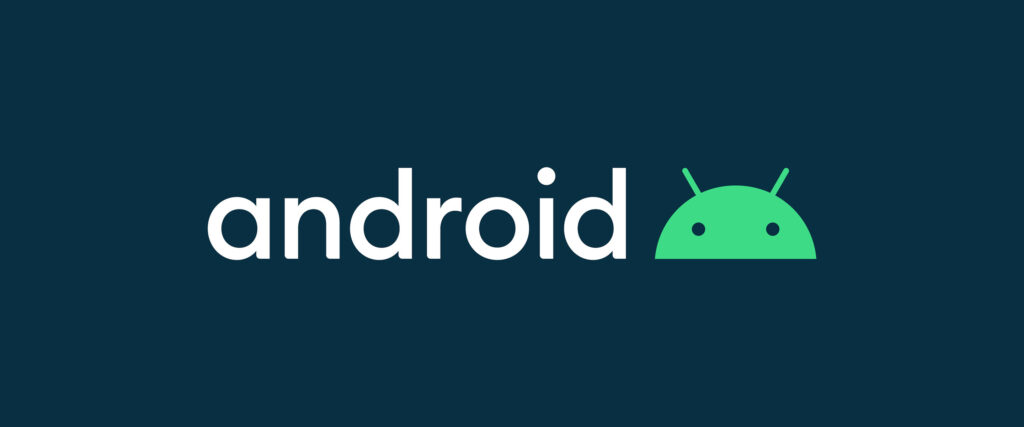
The Android Manifest is a required file for every Android application. It is an XML file that provides essential information about the application to the Android system.
This information includes the package name, the minimum SDK version, the list of activities, services, broadcast receivers, and content providers contained in the application, and the permission the application requires.
It also specifies the application’s hardware and software requirements, such as which versions of Android the application is compatible with. The Android system uses the Android Manifest to identify an application’s components and ensure the application meets the system’s requirements.
It is also used to determine which components should receive which permissions and to control the application’s visibility on the device. The Android Manifest is essential to the Android application development process, ensuring that the application behaves correctly and securely on the Android system.
-
Contents
- 1 Importance of the Android manifest in Android development
- 2 Enabling system components to interact with the app
- 3 Ensuring proper security measures
- 3.1 Structure of the Android Manifest
- 3.2 XML format
- 3.3 Key components and elements
- 3.4 Package name
- 3.5 Application components
- 3.6 Permissions
- 3.7 Intent filters
- 3.8 5. Activities and services
- 3.9 Package Name
- 3.10 Unique identifier for the application
- 3.11 Naming Conventions and best practices
- 3.12 Application Components
- 3.13 1. User interface and interaction
- 3.14 2. Lifecycle management
- 3.15 Services
- 3.16 1. Background operations
- 3.17 2. Long-running tasks
- 3.18 Broadcast receivers
- 3.19 1. Receiving system-wide events
- 3.20 2. Triggering appropriate actions
- 3.21 Content providers
- 3.22 1. Data storage and retrieval
- 3.23 Permissions
- 3.24 Intent Filters
- 3.25 Activities and Services
- 3.26 Permissions and Features
- 3.27 Conclusion
- 4 Q: What happens if I don’t include a manifest file in my Android application?
- 5 Q: Can I modify the manifest file dynamically at runtime?
- 6 Q: How do I add permissions to my Android application?
- 7 Q: Is it possible to request permissions from the user programmatically?
- 8 Q: Can an Android application use multiple activities?
- 9 Q: How can I handle different screen sizes and orientations in my Android application?
- 10 Q: Can I restrict my Android application to be installed only on specific devices?
Introduction
-
Definition of an Android manifest
The Android manifest is an essential file in Android development that provides crucial information about an application. It serves as a blueprint for the Android operating system to understand the app’s structure, components, permissions, and interactions with other apps and system resources. Simply, it acts as a manifest or declaration of the app’s characteristics.
-
Importance of the Android manifest in Android development
The Android manifest holds significant importance in Android development for several reasons:
- It allows the Android operating system to identify and manage the application correctly.
- It ensures the app’s security and the user’s data by declaring necessary permissions and restrictions.
- It facilitates communication and interaction with other components within and with other apps through intent filters.
- Purpose of the Android Manifest
- Providing essential information about the application
The Android manifest serves as a centralized repository of crucial information about the application. It includes the app’s package name, version, icon, label, and supported screen orientations. This information is used by the Android operating system, app stores, and users to identify and understand the application.
-
Enabling system components to interact with the app
The Android manifest allows system components like the launcher, activity manager, and package manager to interact with the app effectively. It defines various components’ entry points and behaviours, such as activities, services, broadcast receivers, and content providers. Declining these components in the manifest makes the app discoverable and accessible to the system and other apps.
-
Ensuring proper security measures
The Android manifest plays a vital role in maintaining the security of an Android application. It allows developers to declare the required permissions for accessing sensitive resources, such as the camera, contacts, or location. Users are informed about the app’s access rights during installation by explicitly declaring permissions in the manifest. This transparency helps users make informed decisions regarding app permissions, enhancing privacy and security.
-
Structure of the Android Manifest
-
XML format
The Android manifest follows the XML (Extensible Markup Language) format. XML provides a structured and hierarchical way of representing data, making it ideal for describing the components and properties of an Android application. The manifest file is usually named “AndroidManifest.xml” and resides in the app’s root directory.
-
Key components and elements
The Android manifest comprises several vital components and elements defining the app’s characteristics and behaviour. These include the package name, application components (activities, services, broadcast receivers, and content providers), permissions, intent filters, activities, services, and features. Each element has specific attributes and sub-elements that define its behaviour and properties.
-
Package name
The package name uniquely identifies the application in the Android ecosystem. It is typically in reverse domain name notation (e.g., com.example.myapp) to ensure uniqueness and avoid naming conflicts.
-
Application components
The manifest defines various application components, such as activities, services, broadcast receivers, and content providers. These components define the app’s behaviour, user interface, background tasks, data sharing, and response to system events.
-
Permissions
Permissions allow the app to access system resources and protected functionality. The manifest specifies the required permissions to ensure that the app only accesses the necessary resources and to inform users about the app’s access rights during installation.
-
Intent filters
Intent filters enable the app to declare its ability to respond to specific intents or actions. By declaring intent filters in the manifest, an app can handle incoming requests or launch specific activities based on the requested action or data type.
5. Activities and services
Activities represent the different screens or UI components of an app. They are declared in the manifest and define each screen’s user interface and behaviour. On the other hand, services represent background operations that run independently of the UI. They perform tasks that don’t require user interaction and are declared in the manifest.
- Permissions and features
The manifest allows developers to declare the required permissions for the app to function correctly. Permissions ensure the app has access rights to system resources or sensitive data. Additionally, developers can declare features the app requires to function correctly on specific devices. These features can include hardware capabilities like a camera, GPS, or NFC.
-
Package Name
-
Unique identifier for the application
The package name serves as a unique identifier for an Android application. It ensures each app has a distinct identity in the Android ecosystem, preventing conflicts with other apps. The package name is usually based on the app owner’s domain name in reverse order, followed by the app’s name.
-
Naming Conventions and best practices
When choosing a package name, following naming conventions and best practices is essential. Using lowercase letters, digits, and underscores in the package name is recommended. The package name should be descriptive, reflecting the app’s purpose, and avoid using generic or standard terms to reduce the chance of naming conflicts.
-
Application Components
1. User interface and interaction
Activities are responsible for presenting the app’s user interface to users and handling user interactions. An activity typically represents each screen or UI component in an app. Activities define a specific screen’s layout, behaviour, and visual elements.
2. Lifecycle management
Activities have a lifecycle that defines different states and callbacks, such as onCreate(), onResume(), onPause(), and onDestroy(). The manifest defines the activities in the app and specifies their lifecycle callbacks, allowing the system to manage the activity’s state and behaviour.
-
Services
1. Background operations
Services are components that run in the background and perform long-running operations without a user interface. They are typically used for downloading files, playing music, or handling network requests. Services can be declared in the manifest to ensure proper initialization and management by the system.
2. Long-running tasks
Services are handy for executing long-running tasks that don’t require direct user interaction. By defining services in the manifest, developers can ensure that the tasks continue running even if the user switches to a different app or the device enters a sleep state.
-
Broadcast receivers
1. Receiving system-wide events
Broadcast receivers allow apps to receive and respond to system-wide events or broadcasts. The system, other apps, or the app itself can trigger these events. By declaring broadcast receivers in the manifest, the app can listen to specific events and perform appropriate actions when those events occur.
2. Triggering appropriate actions
Broadcast receivers enable apps to respond to incoming calls, SMS messages, battery status changes, or network connectivity changes. By declaring the appropriate intent filters in the manifest, an app can ensure that the broadcast receiver is notified when the desired events occur.
-
Content providers
1. Data storage and retrieval
Content providers allow apps to share data with other apps or store and retrieve data from a central repository. They provide a structured interface to access data, such as databases or file systems. By declaring content providers in the manifest, apps can expose specific data sets or resources to other apps.
2. Sharing data with other apps
Content providers facilitate data sharing between apps through a standard interface. By declaring content providers in the manifest, developers can specify the data other apps can access. This allows for seamless integration and information sharing between different applications on the device.
-
Permissions
A. Controlling access to sensitive resources
Permissions play a critical role in ensuring the security and privacy of Android applications. By declaring permissions in the manifest, developers specify the level of access required by the app to use sensitive resources such as the camera, contacts, location, or device sensors. Permissions serve as a mechanism to control and restrict access to these resources, protecting user data and device functionality.
B. Declaring and requesting permissions
The Android manifest allows developers to declare the permissions required by their application. When the app is installed, users are presented with a list of permissions that the app requests. Users can review these permissions and decide whether to grant or deny them. Developers provide transparency and gain user trust by explicitly declaring the required permissions in the manifest.
C. Common permission examples
Examples of standard permissions include CAMERA, READ_CONTACTS, WRITE_EXTERNAL_STORAGE, ACCESS_FINE_LOCATION, INTERNET, etc. These permissions define access to specific device features, data, or system resources. The manifest enables developers to request the necessary permissions and ensure that the app functions appropriately while respecting user privacy and security.
-
Intent Filters
A. Defining the app’s capabilities and how it interacts with other apps
Intent filters allow apps to declare their capabilities and how they can interact with other apps or system components. By defining intent filters in the manifest, developers specify the types of intents their app can handle, such as opening specific file types, responding to specific actions, or receiving data from other apps.
B. Receiving and handling implicit intents
Implicit intents are used to communicate between apps without specifying the receiving app’s identity. By declaring intent filters in the manifest, an app can listen for implicit intents and respond accordingly. For example, an image viewer app can declare an intent filter to receive and display images shared from other apps.
C. Examples of intent filter declarations
Intent filter declarations in the manifest can include actions, categories, and data types. For instance, an app that wants to handle the VIEW action for web URLs can declare an intent filter with the VIEW action and the data scheme set to “HTTP” or “https”. This enables the app to be listed as a potential handler for web URLs.
-
Activities and Services
A. Declaring and configuring activities
Activities are declared in the manifest to define the app’s different screens or UI components. The manifest specifies each activity’s entry points, attributes, and configurations. Developers can define properties such as the activity’s label, icon, theme, and parent activity.
B. Launching activities and handling transitions
The manifest defines the main activity launched when the app is opened. By declaring the launch mode, developers can specify how the activity behaves when it’s launched multiple times. Additionally, the manifest allows for specifying activity transitions, such as custom animations, to enhance the user experience.
C. Creating and managing services
Services are declared in the manifest to define background operations performed by the app. Developers specify the service’s name, class, and other attributes in the manifest. This allows the system to instantiate and manage the service, ensuring proper execution of tasks in the background.
-
Permissions and Features
A. Specifying required permissions for app functionality
The manifest enables developers to declare the required permissions for the app to function correctly. By explicitly stating the necessary permissions, developers ensure the app has the appropriate access rights to perform its intended tasks. This helps maintain the app’s functionality and prevents unauthorized access to sensitive resources.
B. Declaring device features for compatibility checks
In addition to permissions, the manifest allows developers to declare device features required by the app. In the manifest, developers can ensure that the app is compatible with devices that possess those features by specifying required features, such as a camera, GPS, accelerometer, or NFC. This helps provide a seamless user experience and prevents the app from being installed on devices lacking the required hardware capabilities.
C. Examples of permission and feature declarations
Examples of permission declarations in the manifest include CAMERA, READ_CONTACTS, ACCESS_FINE_LOCATION, or WRITE_EXTERNAL_STORAGE. These permissions indicate the app’s need to access specific device resources or data.
Feature declarations in the manifest can include features like Android. Hardware.camera, Android.hardware.location, or Android.hardware.telephony. These declarations ensure that the app is only installed on devices with the necessary hardware capabilities to function correctly.
-
Conclusion
A. Recap of the Android manifest’s role in Android development
The Android manifest is a crucial component in Android development, providing essential information about the app’s structure, components, permissions, and interactions. It plays a vital role in defining an Android application’s behaviour, security, and compatibility.
B. Importance of understanding and correctly configuring the manifest
Understanding the Android manifest and correctly configuring it is essential for developers to ensure their app functions as intended and follows best practices. Proper configuration of the manifest enables proper communication with system components, security of user data, and seamless integration with other apps.
C. Encouragement to explore further Android documentation and resources
As the Android ecosystem evolves, staying updated with the latest documentation and resources related to the Android manifest is essential. By exploring official Android documentation, developer guides, and community resources, developers can gain deeper insights into the manifest’s intricacies and leverage its capabilities to build robust and secure Android applications.
-
Q: What happens if I don’t include a manifest file in my Android application?
A: The manifest file is a mandatory requirement for every Android application. If you don’t include a manifest file, the application cannot install or run on an Android device.
-
Q: Can I modify the manifest file dynamically at runtime?
A: No, the manifest file cannot be modified dynamically at runtime. It is a static file that is compiled and packaged with the application. Any changes to the manifest file require recompiling and redistributing the updated application.
-
Q: How do I add permissions to my Android application?
A: To add permissions, declare them in the manifest file using the `<uses-permission>` element. Specify the desired permission name within the element, such as `android.permission.CAMERA`, to grant the required access.
-
Q: Is it possible to request permissions from the user programmatically?
A: You can request permissions from the user programmatically using the Android permissions framework. By using the `request permissions ()` method and handling the result callbacks, you can prompt the user for permission at runtime.
-
Q: Can an Android application use multiple activities?
A: Yes, an Android application can use multiple activities. Each activity must be declared in the manifest file using the `<activity>` element, which includes attributes like the activity’s name, label, icon, and intent filters to specify how it can be launched.
-
Q: How can I handle different screen sizes and orientations in my Android application?
A: You can handle different screen sizes and orientations by specifying appropriate configurations in the manifest file. For example, you can use the `<supports-screens>` element to declare supported screen sizes, and the `<activity>` element can include attributes like `android:screenOrientation` to specify the desired orientation.
-
Q: Can I restrict my Android application to be installed only on specific devices?
A: Yes, you can restrict your Android application to be installed on specific devices by specifying the required features or hardware capabilities in the manifest file. By declaring specific features or hardware requirements, you can limit the app’s availability to devices that meet those criteria.
