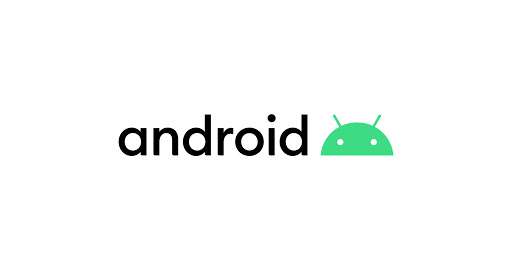
Android apps restart when switching because the Android operating system is designed to keep apps running in the background. When you switch to another app, Android will automatically kill the App in the background to free up memory and resources for the new App. This is why you may see a popup message saying “This app is no longer responding” when you try switching back to an app you’ve been using for a while.
While this may seem like an annoying design flaw, it makes perfect sense when you think about it from a resource management perspective. If Android allowed apps to stay running in the background indefinitely, your device would quickly run out of memory and become sluggish. By restarting apps when you switch to them, Android ensures that your device stays fast and responsive.
So the next time you see an app restart when you switch to it, don’t be too annoyed. It’s just Android doing its job.
Contents
There are some Crucial reasons for App restart while switching:
1. When you switch between apps, Android runs a process called “garbage collection,” which cleans up memory used by apps that are no longer active. This can cause apps to restart.
2. Android may also restart apps when it needs to free up memory for new apps or processes.
3. Some apps are designed to restart when closed to resume whatever task you were using them for quickly.
4. If an app is misbehaving or causing problems, Android may kill it and restart it.
5. Sometimes, Android updates apps automatically, and this can cause them to restart.
6. Android may restart apps when you clear the App’s cache or data.
7. If an app uses too much battery power, Android may restart it.
8. If an app is causing crashes or other errors, Android may restart it.
9. If you force close an app, it will restart the next time you try to use it.
10. If you’re not using an app for a while, Android may automatically close it to free up memory.
Apps restart when I switch despite large RAM available.
When you have a lot of apps open at the same time, your device starts to slow down. One way to help speed it back up is to close some of the apps you’re not using. But sometimes, even with plenty of rams available, your apps will restart when you switch between them.
There are a few possible reasons for this. One is that the App you’re switching to uses more RAM than the App you were using. So when you switch, the system has to kill the first App to make room for the second.
Another possibility is that the App you’re switching to is better optimized and can better use the available RAM. So when you switch, the system kills the first App because it knows the second will run better.
There’s not much you can do to prevent this from happening, but it’s not necessarily bad. If your apps are restarting, it means they’re not using up all of your RAM and running as efficiently as possible. So don’t worry too much about it and enjoy the speed boost.
Fix an Android device that’s restarting or crashing while switching between App
If your Android device is constantly restarting or crashing while switching between apps, there are a few things you can try to fix the problem.
an article about “Fix an Android device that’s restarting or crashing while switching between .”
If your Android device is constantly restarting or crashing while switching between apps, there are a few things you can try to fix the problem.
First, try restarting your device. If that doesn’t work, try resetting your device to its factory settings. If you still have problems, contact your device’s manufacturer for help.
You can try a few other things if your Android device is constantly restarting or crashing.
First, make sure all your apps are up to date. Outdated apps can sometimes cause problems.
Second, try clearing your device’s cache. This can help if your device is full of junk files causing it to slow down or crash.
Third, try uninstalling any apps that you recently installed. Sometimes, new apps can cause problems.
If you still have problems, contact your device’s manufacturer for help. They may be able to provide you with a software update that will fix the problem.
Why do my Android apps restart all over again if I minimize them?
If you’re experiencing repeatedly restarting Android apps when you minimize them, you likely have an issue with your RAM. Several things can cause this, but the most common culprit is a poorly optimized app that’s taking up too much memory.
You can do a few things to try and fix this issue. First, try restarting your device. This will clear any temporary files that may be causing the problem. If that doesn’t work, try uninstalling any recently installed apps. One of them may be the cause of the issue.
If you’re still experiencing problems, your RAM may be too full. In this case, you’ll need to clear some space by uninstalling unnecessary apps and files. You can also try using a memory optimization app to help free up some space.
Whatever the cause, if you regularly have to restart your apps, it’s a problem that needs to be addressed. Hopefully, one of the above solutions will help you fix the issue.
Why does my app restart whenever I return to it from another app? (iOS)?
iOS apps are designed to be lightweight and fast. This means that when you leave an app and return to it, the App will restart. This is because the App needs to reload its state and start from scratch.
There are a few reasons why this happens:
1. The App is designed to be lightweight and fast.
2. The App needs to reload its state and start from scratch.
3. The App may be using cached data that is no longer valid.
4. The App may use too much memory and needs to be restarted.
If you find that your App is restarting too frequently, you may want to check the App’s memory usage and see if there are any ways to reduce its memory footprint. You can also contact the App’s developer to see if they know the issue and if there is a fix.
Games and Apps restart when in the background:
We’ve all been there before – you’re in the middle of playing your favorite game on your phone when you get a text message or phone call. So you hit the pause button and attend to your phone, only to find that it’s restarted from the beginning when you go back to your game.
It’s frustrating, but there is a reason why games and apps restart when you’re not actively using them. It has to do with how Android and iOS manage apps running in the background.
When you’re using an app, it’s running in the foreground. That means it has access to the full range of Android or iOS features and can use as much battery power as it needs.
However, when you switch to another app or your home screen, your App is moved to the background. That’s why you’ll often see a message saying “app is running in the background” when you’re not actively using it.
In the background, apps are still running, but they’re limited in what they can do. They can continue to run some processes, like playing music or receiving updates, but they can’t use the full range of features, and they’re restricted in how much battery power they can use.
That’s why games and apps restart when you switch back to them – because they’ve been moved to the background, and they’re not allowed to pick up where they left off.
It’s a frustrating experience, but it’s one that we’ve all come to accept as part of using our phones.
Why do apps restart all the time?
There are a few different reasons why apps might restart on their own. One possibility is that the App is set to refresh itself in the background at regular intervals. This can be helpful if the App displays data that often changes, such as a weather forecast.
Another possibility is that the App is not working correctly and is crashing. If an app is constantly restarting, it can be frustrating to use. In this case, it might be necessary to uninstall and reinstall the App or contact the developer for help.
Finally, some apps are designed to restart themselves after being idle. This can conserve battery power on your device, as the App is not using any resources when it is not in use.
If you find that an app is restarting itself frequently, it can be helpful to determine the reason why. Once you know the cause, you can decide whether it is something you need to adjust or if you need to find an alternative app.
Seven fixes for a phone that keeps restarting or crashing:
Android devices are designed to restart to recover from system errors automatically. However, if your device keeps restarting or crashing, there are several things you can try to fix the problem.
1. Restart your device
If your device is crashing or restarting constantly, one of the first things you should try is simply restarting it. This often fixes the problem, giving the device a chance to start fresh.
2. Check for app updates
If you’re having problems with a specific app, one of the first things you should do is check for updates. App developers often release updates that fix bugs and other issues.
3. Uninstall problematic apps
If you’ve determined that a specific app is causing your device to crash or restart, you can try uninstalling it. To do this, go to your device’s Settings menu and select “Apps.” You can find the problematic App and select “Uninstall.”
4. Wipe the cache partition
One of the most effective ways to fix a crashing or restarting device is to wipe the cache partition. This will remove any temporary files that could be causing the problem.
To wipe the cache partition, you’ll need to boot into your device’s recovery mode. This process will vary depending on your device, but you can usually do it by holding down a combination of buttons while your device is booting up.
Once you’re in recovery mode, use the volume buttons to navigate to the “Wipe cache partition” option and select it.
5. Factory reset your device
If none of the above solutions work, you may need to factory reset your device. This will delete all of your data, so be sure to backup anything important before proceeding.
To factory reset your device, go to your device’s Settings menu and select “Backup & reset.” You can select “Factory data reset” and follow the prompts.
